如何在 Android 上设置 Google 助理
好消息是,如果您有 Android 设备,则预装了 Google Assistant。但是,要使用“OK Google”或“Hey Google”唤醒短语,您需要启用它。
1.打开谷歌应用,点击右下角的三个点,然后点击“设置”。
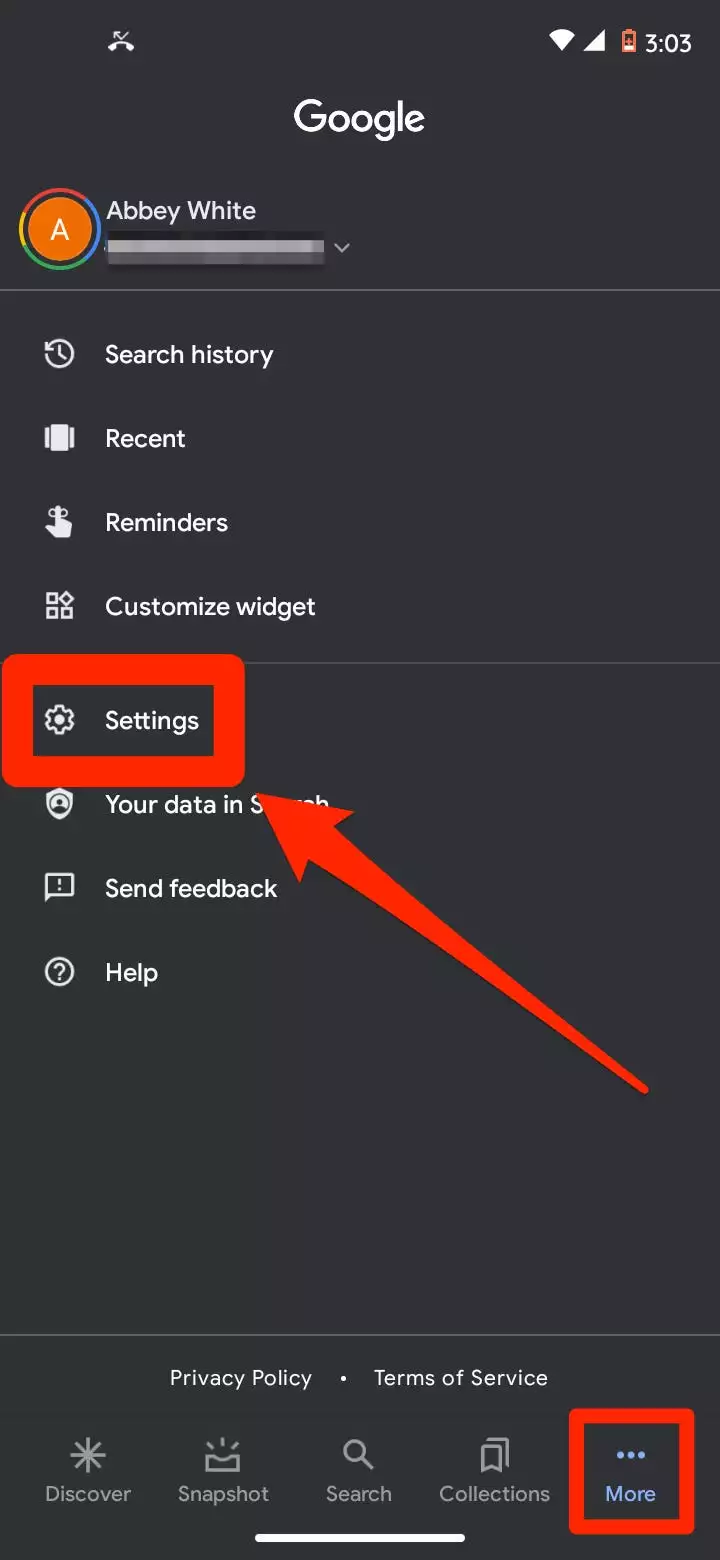
2.点击“语音”,然后点击“语音匹配”。
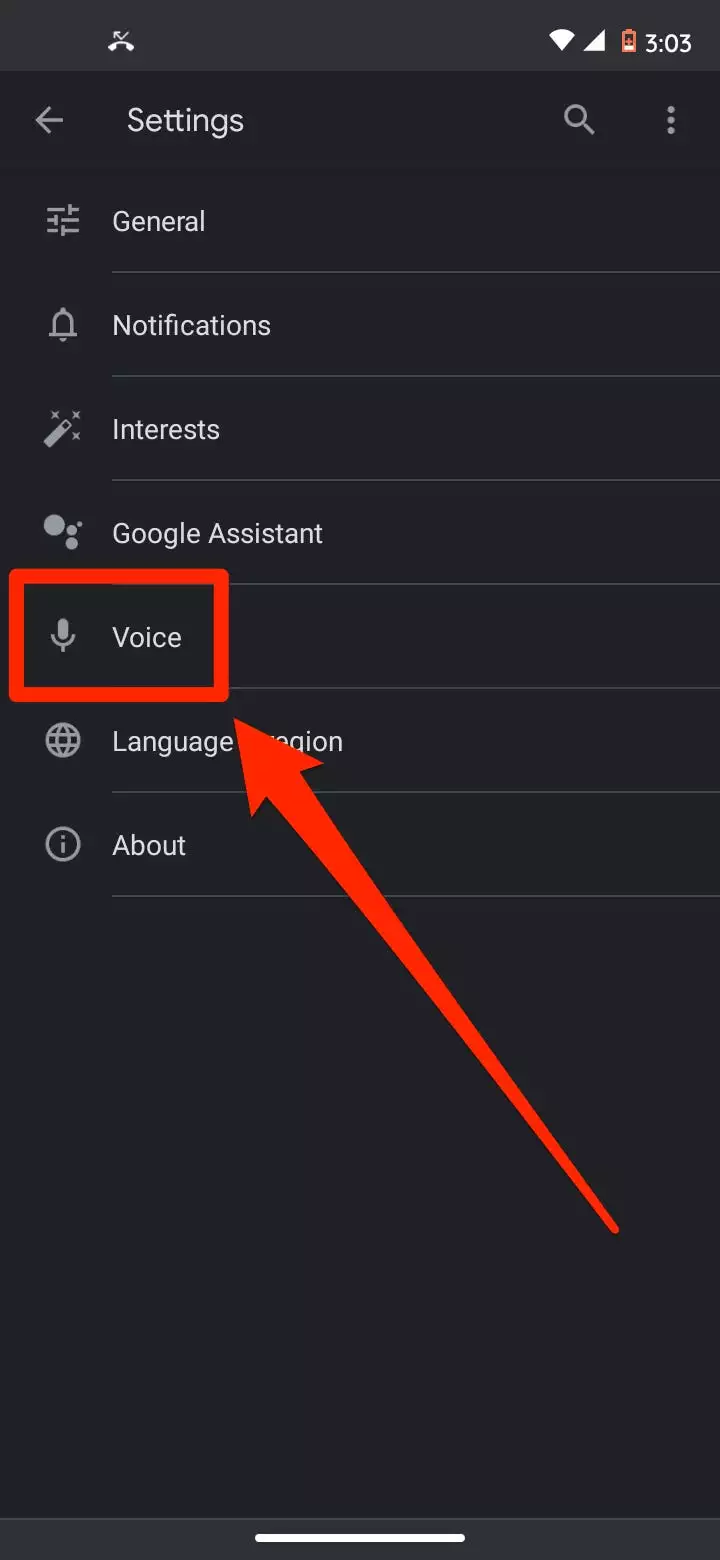
3.在 Voice Match 屏幕上,向右滑动滑块以打开“Hey Google”。
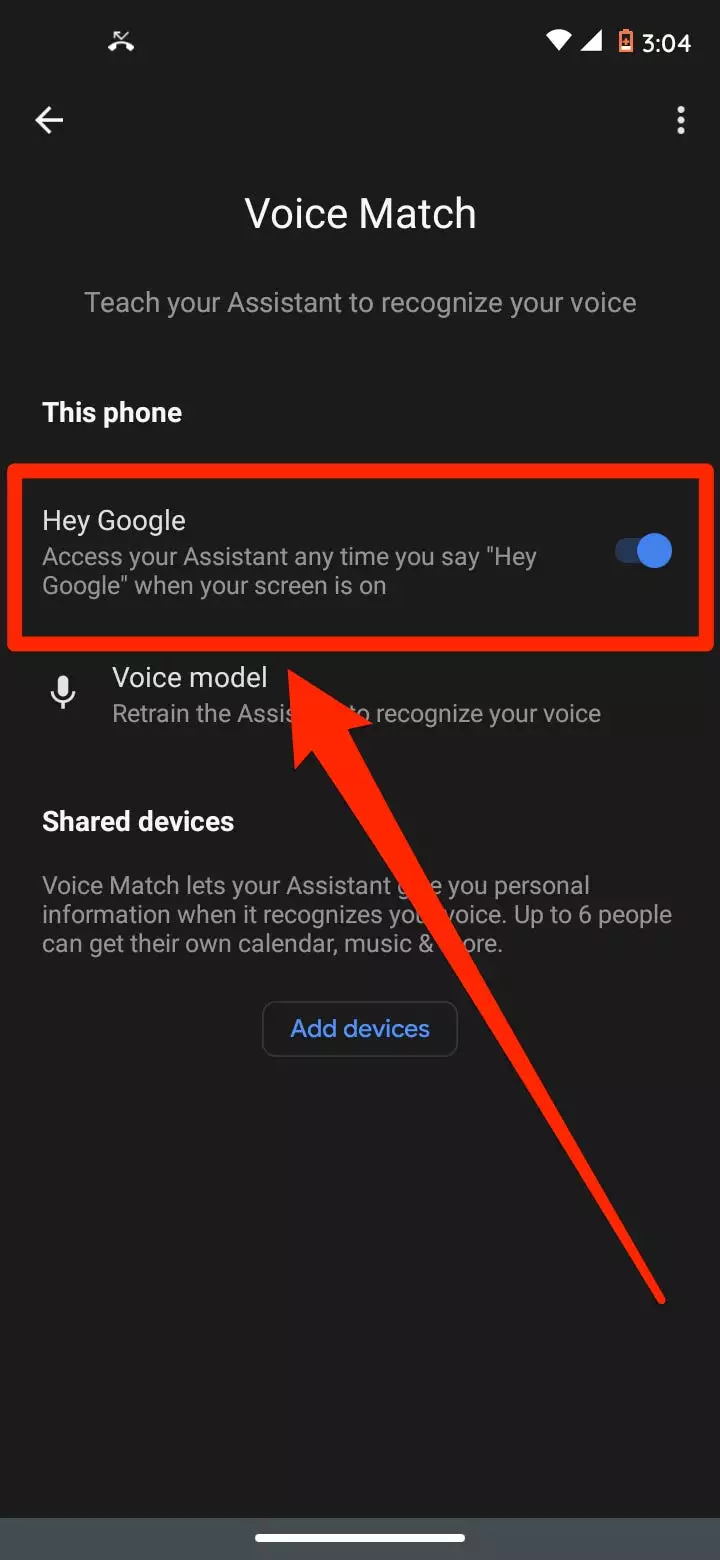
如何在 iPhone 或 iPad 上设置 Google 助理
您曾经可以将 Google Assistant 添加到 Siri,因此您可以让 Siri 使用 Google Assistant 进行搜索。不幸的是,该功能已被取消。您以前也可以设置快捷方式来恢复此功能,但现在也已删除。
这意味着要在 iPhone 上使用 Google Assistant,您每次都需要打开 Assistant 应用。
1.安装 Google Assistant 应用程序 – 请注意,这与您可能已经安装的 Google 应用程序不同 – 并启动该应用程序。如果出现提示,请登录您的 Google 帐户。
2.在主页面上,点击屏幕底部的麦克风图标。
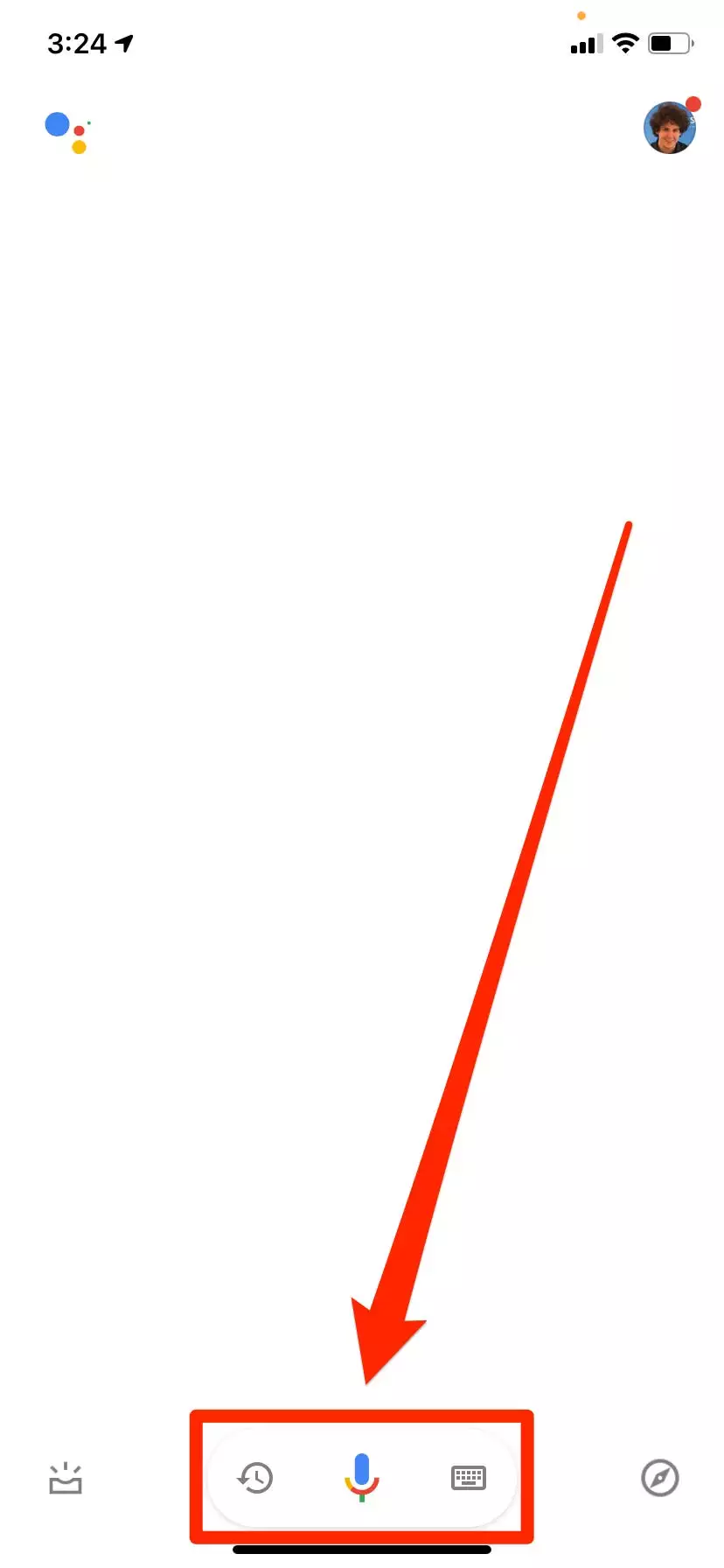
3. Google Assistant 将开始收听。给出您的命令或查询,它会做出响应。
正文完






